Menus
The new menus in Night's Edge are similar to the orders menu in regular UT
with one important difference: you do not hold down the key to keep
the menu open. Instead, you hit the bound key once, and then hit
Escape or the spacebar to close it. If a menu
is shown with submenus to the right of it, the spacebar will
close the submenu first. Hit it again to close the top menu.
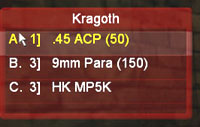 This lets you use keyboard keys to select certain menu selections if you
desire. Any menu that has letters to the left of each menu choice will
allow you to make your selection by hitting the corresponding keyboard
key. Or you can use the mouse to make your choice, by moving the mouse
cursor over the appropriate menu button and clicking the left or the right
mouse button. Most menus have different functionality for the two mouse
buttons, giving you more options per menu.
This lets you use keyboard keys to select certain menu selections if you
desire. Any menu that has letters to the left of each menu choice will
allow you to make your selection by hitting the corresponding keyboard
key. Or you can use the mouse to make your choice, by moving the mouse
cursor over the appropriate menu button and clicking the left or the right
mouse button. Most menus have different functionality for the two mouse
buttons, giving you more options per menu.
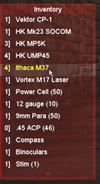 Menus are limited in the number of options they can display on the screen
at one time (to keep them from interfering with the clock or dropping off
the bottom of the screen). If a menu has more choices than it is
displaying, you will see small arrows at the top and bottom of the menu.
By clicking on these arrows, you can scroll the menu choices up or down.
You can also use the keyboard arrow keys to scroll a menu, or your
mousewheel (if you have one).
Menus are limited in the number of options they can display on the screen
at one time (to keep them from interfering with the clock or dropping off
the bottom of the screen). If a menu has more choices than it is
displaying, you will see small arrows at the top and bottom of the menu.
By clicking on these arrows, you can scroll the menu choices up or down.
You can also use the keyboard arrow keys to scroll a menu, or your
mousewheel (if you have one).
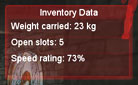 Some menus relating to inventory and equipment will show a small panel on
the right of your screen labeled "Inv Data". This displays information on
your current inventory status, such as the amount of weight you are
currently carrying, how much space you have left about your person, and
the effect your equipment weight has on your speed.
Some menus relating to inventory and equipment will show a small panel on
the right of your screen labeled "Inv Data". This displays information on
your current inventory status, such as the amount of weight you are
currently carrying, how much space you have left about your person, and
the effect your equipment weight has on your speed.
 When you hold the mouse over pieces of equipment in a menu, a display
will appear beneath your Inv Data, describing specific details of that
item.
When you hold the mouse over pieces of equipment in a menu, a display
will appear beneath your Inv Data, describing specific details of that
item.
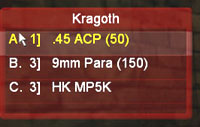 This lets you use keyboard keys to select certain menu selections if you
desire. Any menu that has letters to the left of each menu choice will
allow you to make your selection by hitting the corresponding keyboard
key. Or you can use the mouse to make your choice, by moving the mouse
cursor over the appropriate menu button and clicking the left or the right
mouse button. Most menus have different functionality for the two mouse
buttons, giving you more options per menu.
This lets you use keyboard keys to select certain menu selections if you
desire. Any menu that has letters to the left of each menu choice will
allow you to make your selection by hitting the corresponding keyboard
key. Or you can use the mouse to make your choice, by moving the mouse
cursor over the appropriate menu button and clicking the left or the right
mouse button. Most menus have different functionality for the two mouse
buttons, giving you more options per menu.
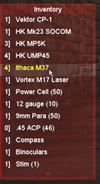 Menus are limited in the number of options they can display on the screen
at one time (to keep them from interfering with the clock or dropping off
the bottom of the screen). If a menu has more choices than it is
displaying, you will see small arrows at the top and bottom of the menu.
By clicking on these arrows, you can scroll the menu choices up or down.
You can also use the keyboard arrow keys to scroll a menu, or your
mousewheel (if you have one).
Menus are limited in the number of options they can display on the screen
at one time (to keep them from interfering with the clock or dropping off
the bottom of the screen). If a menu has more choices than it is
displaying, you will see small arrows at the top and bottom of the menu.
By clicking on these arrows, you can scroll the menu choices up or down.
You can also use the keyboard arrow keys to scroll a menu, or your
mousewheel (if you have one).
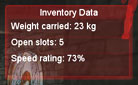 Some menus relating to inventory and equipment will show a small panel on
the right of your screen labeled "Inv Data". This displays information on
your current inventory status, such as the amount of weight you are
currently carrying, how much space you have left about your person, and
the effect your equipment weight has on your speed.
Some menus relating to inventory and equipment will show a small panel on
the right of your screen labeled "Inv Data". This displays information on
your current inventory status, such as the amount of weight you are
currently carrying, how much space you have left about your person, and
the effect your equipment weight has on your speed.
 When you hold the mouse over pieces of equipment in a menu, a display
will appear beneath your Inv Data, describing specific details of that
item.
When you hold the mouse over pieces of equipment in a menu, a display
will appear beneath your Inv Data, describing specific details of that
item.