Installation and Setup
W
I
N
D
O
W
S |
 Once you've downloaded the self-extracting archive (the file icon should
resemble the image to the left), run it to install Night's Edge. The
splash screen should pop up on your screen for a few seconds, then be
replaced by an installation menu.
Once you've downloaded the self-extracting archive (the file icon should
resemble the image to the left), run it to install Night's Edge. The
splash screen should pop up on your screen for a few seconds, then be
replaced by an installation menu.
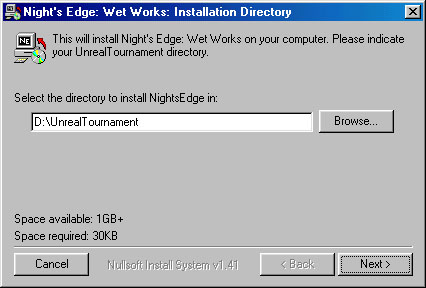
The installation program will try to detect where your copy of Unreal
Tournament is installed. If it finds it, you will see that folder displayed
in the text box. Otherwise, you will have to specify where UT is installed
on your system. Once this done, click on the "Next" button to continue with
the installation.
IMPORTANT: One important detail to
remember about Night's Edge is that it should always be run using the one
of the shortcuts created for you by the installation program. Night's
Edge is run through a batch file in your UT system directory
("NightsEdgeStart.bat") that starts UnrealTournament with particular
parameters for the Night's Edge mod that specify special INI files.
Running the mod this way prevents key binds for Night's Edge from
conflicting with key binds for other mods. If you start or join a Night's
Edge server without starting UT using one of the shortcuts or the batch
file, you may experience problems, and you will likely need to remap your
key binds every time.
|
|
M
A
C
I
N
T
O
S
H
|
After downloading the Night's Edge Mac Installer, run the installer.
- Put all the files inside the NE System folder into your Unreal Tournament System folder
- Put all the files inside the NE Textures folder into your Unreal Tournament Textures folder
- Put all the files inside the NE Maps folder into your Unreal Tournament Maps folder
- Put all the files inside the NE Music folder into your Unreal Tournament Music folder
- Put "Night's Edge Mac Launcher" inside your Unreal Tournament folder
To run Night's Edge, go into your UnrealTournament folder and double-click
the "Nights Edge Launcher" to start.
You can find the Night's Edge readme file (readme.html) in the newly
created "NE_Files" folder. Open it in a web browser to view it.
|
|
L
I
N
U
X |
Use gunzip and tar to decompress and extract the necessary files into
your system's UnrealTournament directory.
Execute the script called "installNE.sh". You'll find it in
the base UT directory. This will set up the Night's Edge server INI file.
You can find the Night's Edge readme file (readme.html) in the newly
created "NE_Files" folder. In the "System" directory, there are Linux
shell scripts to run Unreal Tournament with the particular Night's Edge
parameters for a client or dedicated server:
- startNEclient.sh: Starts UT using the Night's Edge INI files.
- startNEded.sh: Experimental script to run a dedicated server. Be
sure to edit it and customize any necessary settings.
|
Map pack:
Now that you've installed Night's Edge, be sure to download and still the
map pack. It's a zip file that should be unzipped into your UT Maps folder.
Setup:
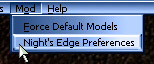 In addition to the standard UT controls, Night's Edge contains several new
commands that you will need to bind to keys. Under the "Mod" menu at the
In addition to the standard UT controls, Night's Edge contains several new
commands that you will need to bind to keys. Under the "Mod" menu at the
 top of your screen, you will see a selection labeled "Night's Edge
Config". Select it and you will see the window pictured here. Select a
key for each Night's Edge command in the "Controls" tab. For information
about what each command does, place your mouse cursor over the text and a
description of the key bind will appear in the status bar at the bottom of
your screen.
top of your screen, you will see a selection labeled "Night's Edge
Config". Select it and you will see the window pictured here. Select a
key for each Night's Edge command in the "Controls" tab. For information
about what each command does, place your mouse cursor over the text and a
description of the key bind will appear in the status bar at the bottom of
your screen.
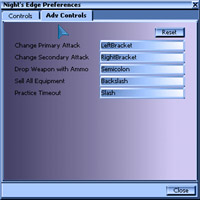 After you've set up those key binds, you can select the "Adv Controls" tab
and set up the advanced commands. These are key binds more geared towards
the experienced player who has already mastered the standard aspects of
Night's Edge. Since they increase the number of key binds to remember and
only give marginal benefit, they have been separated out so that the
player can make decision of whether or not to use them. Again, for
information about what each command does, place your mouse cursor over the
text and a description of the key bind will appear in the status bar at
the bottom of your screen.
After you've set up those key binds, you can select the "Adv Controls" tab
and set up the advanced commands. These are key binds more geared towards
the experienced player who has already mastered the standard aspects of
Night's Edge. Since they increase the number of key binds to remember and
only give marginal benefit, they have been separated out so that the
player can make decision of whether or not to use them. Again, for
information about what each command does, place your mouse cursor over the
text and a description of the key bind will appear in the status bar at
the bottom of your screen.
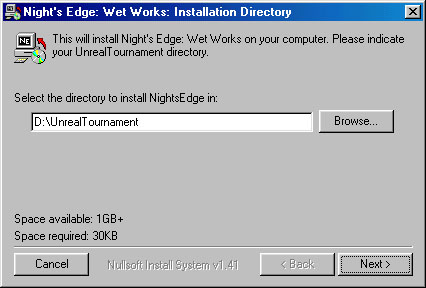
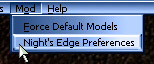 In addition to the standard UT controls, Night's Edge contains several new
commands that you will need to bind to keys. Under the "Mod" menu at the
In addition to the standard UT controls, Night's Edge contains several new
commands that you will need to bind to keys. Under the "Mod" menu at the
 top of your screen, you will see a selection labeled "Night's Edge
Config". Select it and you will see the window pictured here. Select a
key for each Night's Edge command in the "Controls" tab. For information
about what each command does, place your mouse cursor over the text and a
description of the key bind will appear in the status bar at the bottom of
your screen.
top of your screen, you will see a selection labeled "Night's Edge
Config". Select it and you will see the window pictured here. Select a
key for each Night's Edge command in the "Controls" tab. For information
about what each command does, place your mouse cursor over the text and a
description of the key bind will appear in the status bar at the bottom of
your screen.
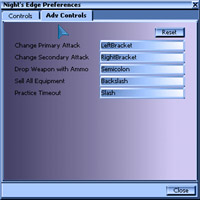 After you've set up those key binds, you can select the "Adv Controls" tab
and set up the advanced commands. These are key binds more geared towards
the experienced player who has already mastered the standard aspects of
Night's Edge. Since they increase the number of key binds to remember and
only give marginal benefit, they have been separated out so that the
player can make decision of whether or not to use them. Again, for
information about what each command does, place your mouse cursor over the
text and a description of the key bind will appear in the status bar at
the bottom of your screen.
After you've set up those key binds, you can select the "Adv Controls" tab
and set up the advanced commands. These are key binds more geared towards
the experienced player who has already mastered the standard aspects of
Night's Edge. Since they increase the number of key binds to remember and
only give marginal benefit, they have been separated out so that the
player can make decision of whether or not to use them. Again, for
information about what each command does, place your mouse cursor over the
text and a description of the key bind will appear in the status bar at
the bottom of your screen.